How to Manage E-Mail addresses
You can manage your Email addresses easily in our control panel.
With our control panel you can create new Email addresses, edit existing Email addresses or create Mail-forwarding policies without any programming skills needed.
To create an email address in our control panel, follow these simple steps:
|
Step 1:
1. Login: Access the Client Area by clicking [here].
2. Navigate: In the left-side menu, click on "My Services" as shown in the picture.
3. Select a hosting package: From the options, click on "Hosting".
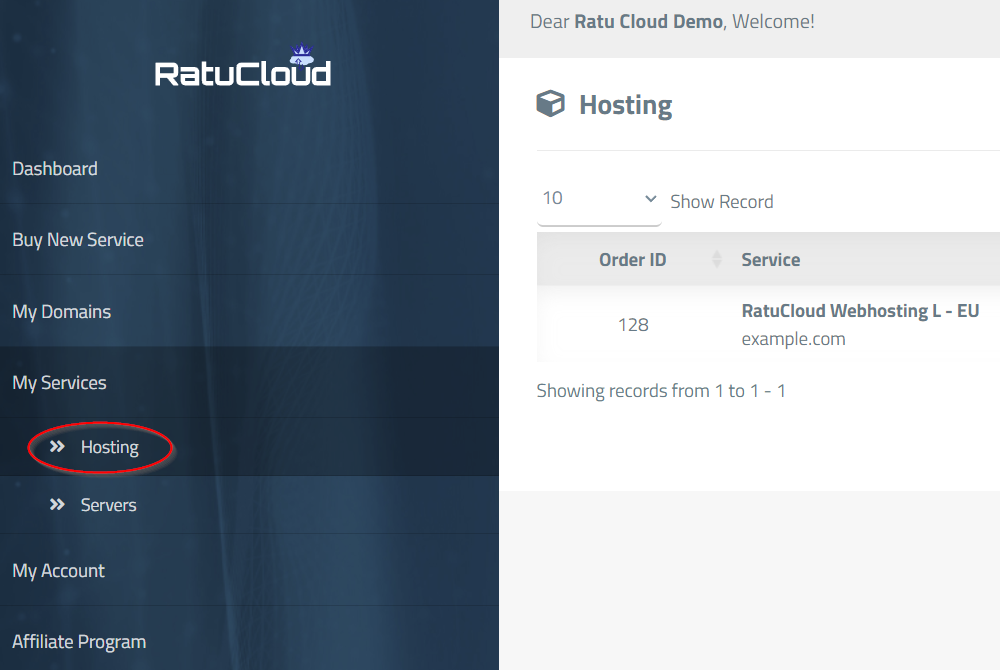
|
|
Step 2:
1. Access Hosting Packages: You'll see a list of your hosting packages (all available Web Hosting). Select the package you want to manage the email addresses for and click on "Manage" as shown in the picture.
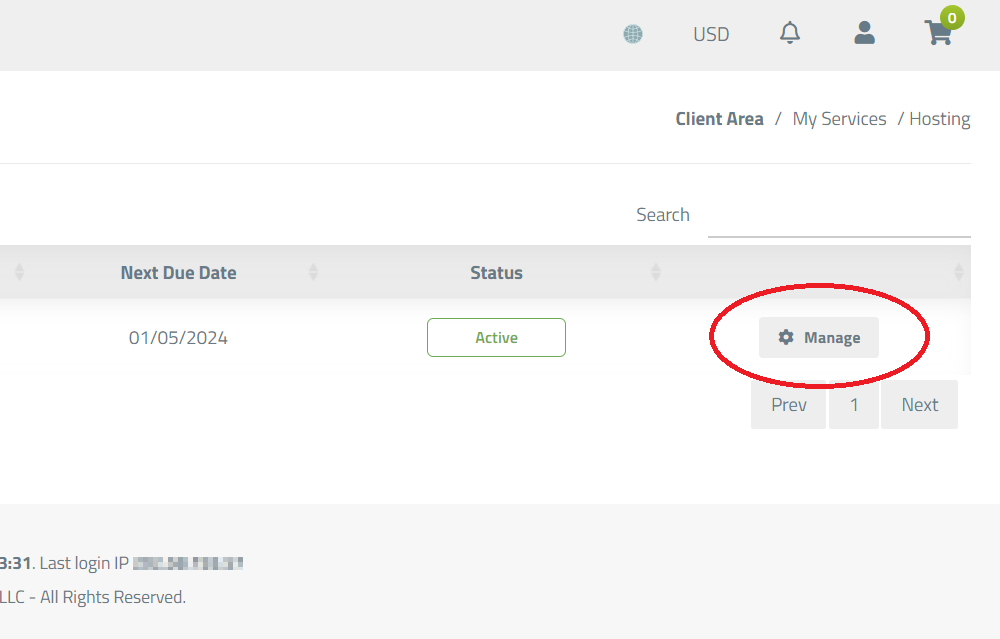
|
|
Step 3:
1. View Package Details: You'll enter the details view of your package. Besides the "Email Management" tab shown in the picture, you'll find useful statistics here too, like Storage Usage and Hosting control panel login. But for now, please click on "Email Management" to continue the process.
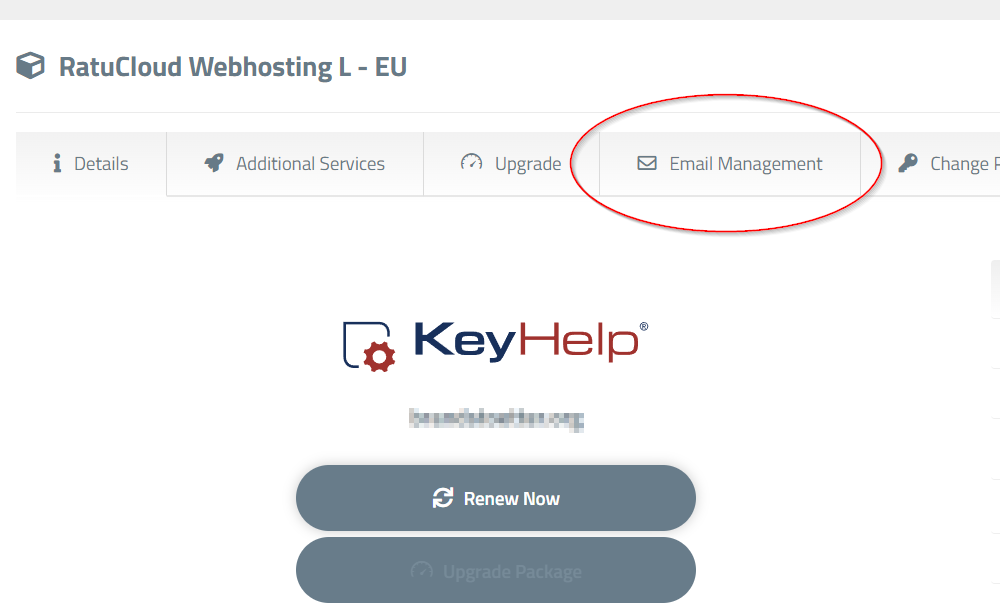
|
|
Step 4:
1. Email Management: In the email management area, open the column for email address creation if not already open.
2. Choose a Domain: Select the domain you want to create the email address for (the system will automatically select it if you have only one). Choose an email prefix (the name before the @. you can choose any name you want. But keep in mind that insulting or offending names may get blocked by spam filters), set a password, choose the storage size in the "Set Quota" field, and click "Create Email".
3. Edit Existing Accounts: Expand the column to list all existing email accounts for editing these.
4. Forwarders: Expand the column for Forwarders. Here, you can create forwarding rules to automatically forward emails to another addresses. This is useful if you want to consolidate multiple email addresses into one mailbox.
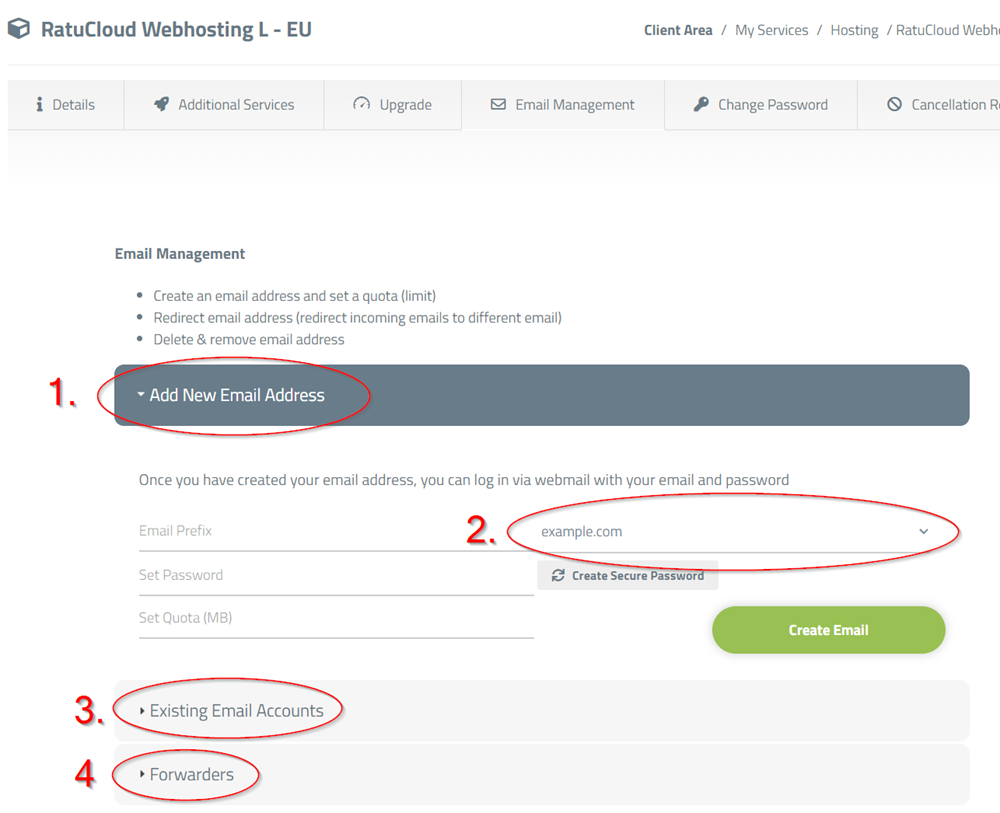
|
With these steps, you can easily create and manage email addresses in our control panel.
Now you can log in to webmail with the newly created email address and the set password or integrate the email account into an email program of your choice (e.g. Microsoft Outlook or Mozilla Thunderbird).
Can't find the information you are looking for?
You have examined the knowledge base in detail, but you cannot find the information you need,
Create a Support Ticket
Thank you for your feedback.
Sorry about that :( We'll work to make it better.
You voted before.
(795 times viewed / 3 people found it helpful)